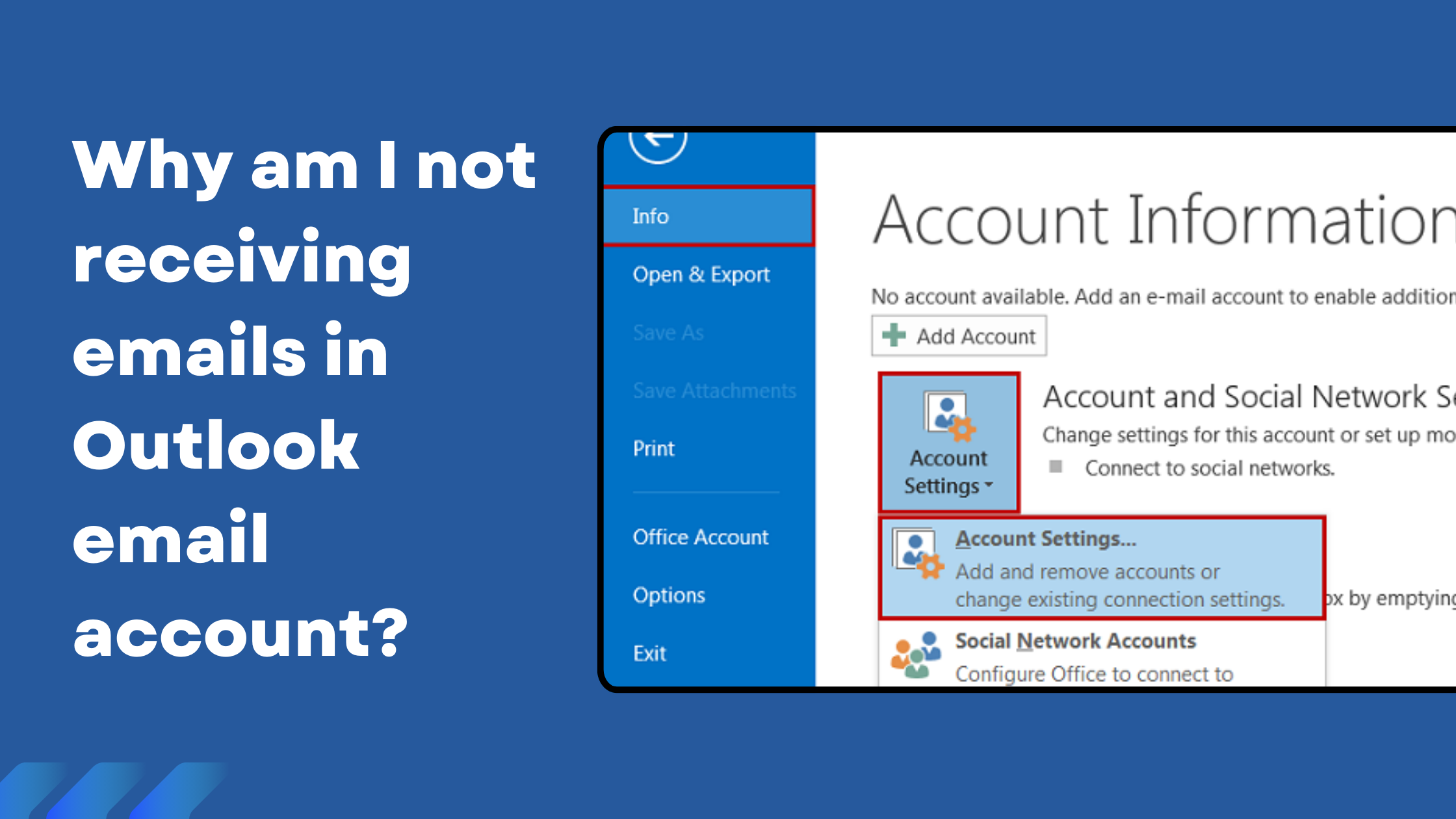Are you not able to receive emails in your Outlook account? Well, no need to worry as this is a common issue that can be fixed by making a few changes here and there.
Explore this guide to know the methods that you can use when you want to ensure that you receive all your important emails in your Outlook email account. Make sure that you follow all the directions that we are giving here in the guide carefully.
Reasons behind not receiving emails in Outlook
Before we mention the fixes that you can use to resolve the ‘not receiving emails outlook’ error, it is important for you to know about the reasons why you are facing this error. There can be numerous reasons like logging out of your account or a bad internet connection because of which you are not receiving your emails; however, we know that it is very frustrating to continuously look at your mobile or computer screen to wait for the email that has been sent to you.
Troubleshooting Methods to Fix ‘Not Receiving Emails in Outlook’ Error
You can easily refer to the methods that we are giving here when you want to get all your emails in your inbox without any issues.
Technique 1: Verify your Network Connection
It is very important to start with the basis as your internet connection can be the reason why you are not receiving your emails. You should first try to refresh your email and if you are still not getting your email then, you should check whether your internet connection is working fine or not.
Technique 2: See whether the emails are going to your Junk folder
Outlook comes with strong integrated spam filtering. Every email that comes in is checked for frequently used spam terms and potentially harmful links.
Microsoft automatically places emails that set off spam filters in your rubbish folder. And that’s where it belongs the majority of the time. However, occasionally an error occurs in the Microsoft filters, misclassifying a legitimate email as spam.
Technique 3: Access and Check the Other Tab
Microsoft recently introduced a new feature known as Focused Inbox and this feature separates the inbox into two different tabs. Now, there are numerous people who do not know about this feature and this is why you need to check both tabs. The focused tab has messages that Outlook considers important whereas, the other tab has emails that are deemed low-priority by Outlook.
Technique 4: Check whether your account is in Offline mode
Microsoft offers a fantastic feature called Work Offline. This parameter allows you to disconnect from the server once it is activated. which implies that subsequent communications won’t be able to reach you.
After a demanding workday, this is a fantastic way to unwind. However, you will eventually have to turn off Outlook’s offline mode in order to retrieve your most recent emails.
Along with these emails, you can also try to clear the cache of your Outlook email account to resolve the ‘Outlook not getting emails’ error.
If you also want to know how to retrieve deleted emails. Then you can read our blog to know the step-by-step process of recovering the deleted emails in Outlook.
Why the Issue Arises
1. Issues with Internet connections: Outlook is unable to synchronize with the email server if your device experiences inconsistent or lost Internet connections. This prevents Outlook from receiving new emails.
Effect: Although Outlook may seem to be operating correctly, fresh emails won’t arrive until the connection is established again.
2. Cause of Server Issues: There could be a service outage or maintenance issue affecting the email server. By doing this, Outlook is unable to access your email account and obtain any new messages.
Effect: Until the server is back online, emails sent to your account are either not received at all or are received slowly.
3. Incorrect Email Account Settings: Incorrect settings in your Outlook account, such as obsolete passwords, erroneous port numbers, or incorrect server addresses, can prevent the email server from connecting.
As a result, Outlook is unable to retrieve fresh emails from the server.
4. Mailbox is Full Cause: The server will reject incoming emails and they won’t reach your inbox if your mailbox is over its storage limit.
Effect: New emails are either stored until there is space available or bounced back to the sender.
5. Corrupt Outlook Profile Cause: Receiving emails can be hampered by an Outlook profile that isn’t properly synchronized with the email server.
Impact: Outlook can exhibit issues or act strangely, such as failing to download new emails.
If you also want to know What Are the Benefits of Purchasing an IT Decision Makers List then you can read the blog.